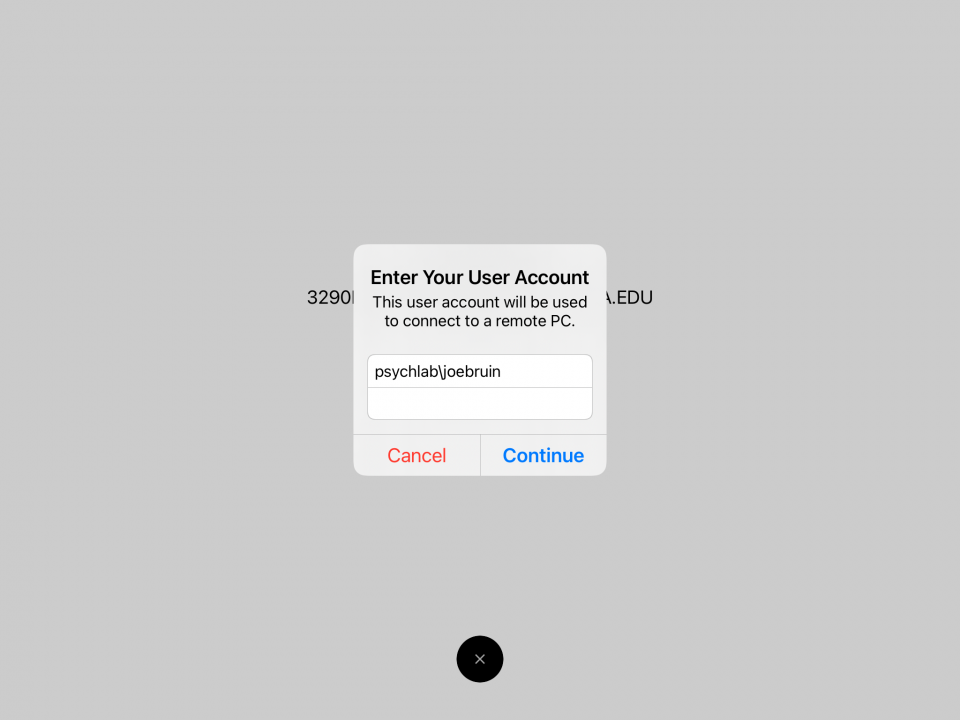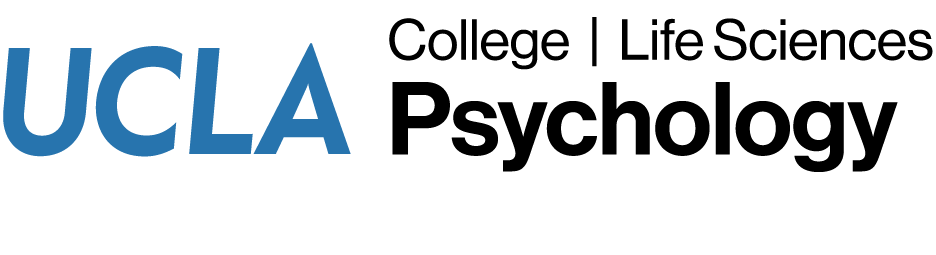Remote access to the Psychology computer labs is available to Psychology undergraduate and graduate students. If you need help with remote access, please submit a helpdesk request.
Note: remote access sessions are limited to 6 hours. Data saved on remote access computers will not be preserved; please make sure your work is saved to cloud storage (Box, Google Drive), or emailed to yourself.
iPad Instructions
The following steps have been tested on an iPad with an external Bluetooth keyboard. Due to the limited screen size, Psych IT recommends not using an iPhone for remote access.
- Install the iOS Remote Desktop client.
- Connect to VPN. Note: VPN requires DUO Multi-Factor Authentication (MFA).
- Browse to our UCLA Psychology – Remote Computer Access page.
- Click the Connect button for an available computer.
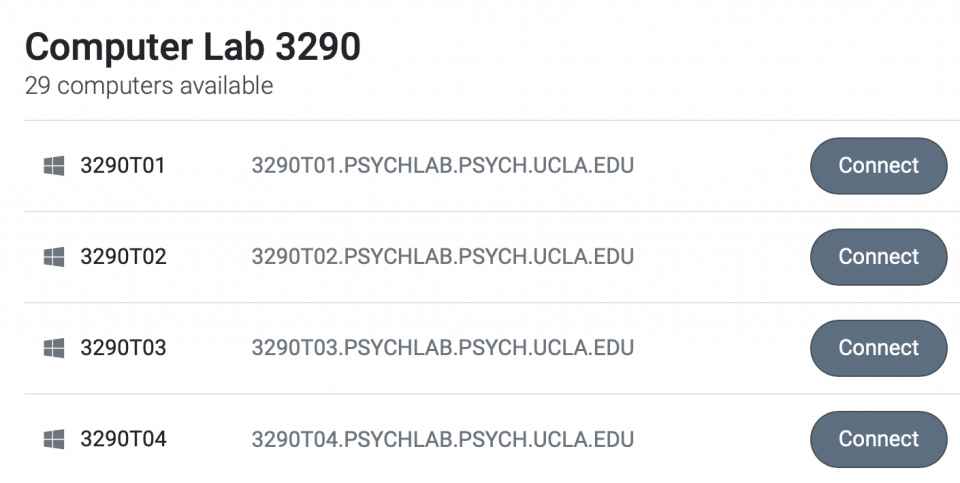
- Click the Download button.
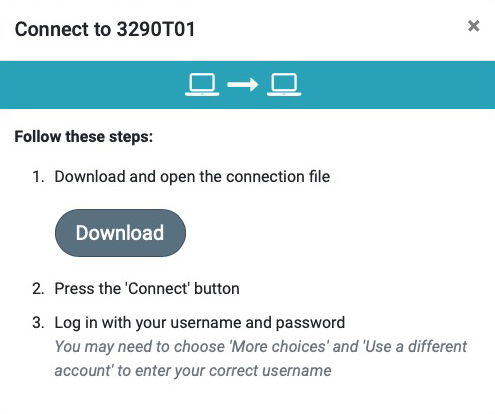
- Tap Download.
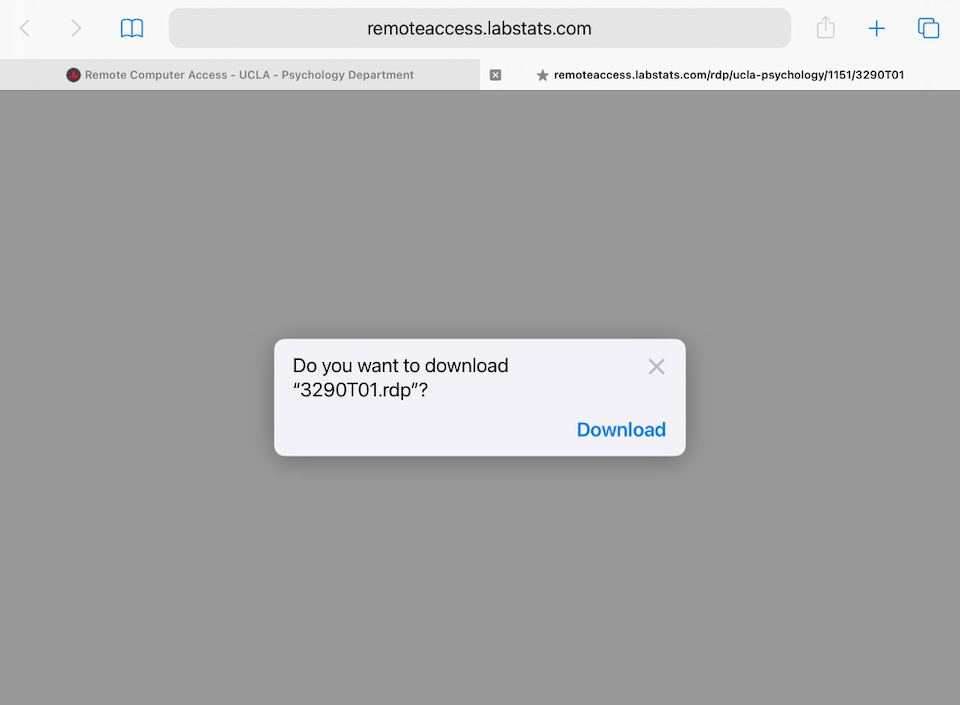
- Open the Files app. Browse to Downloads and tap to open the .rdp file.
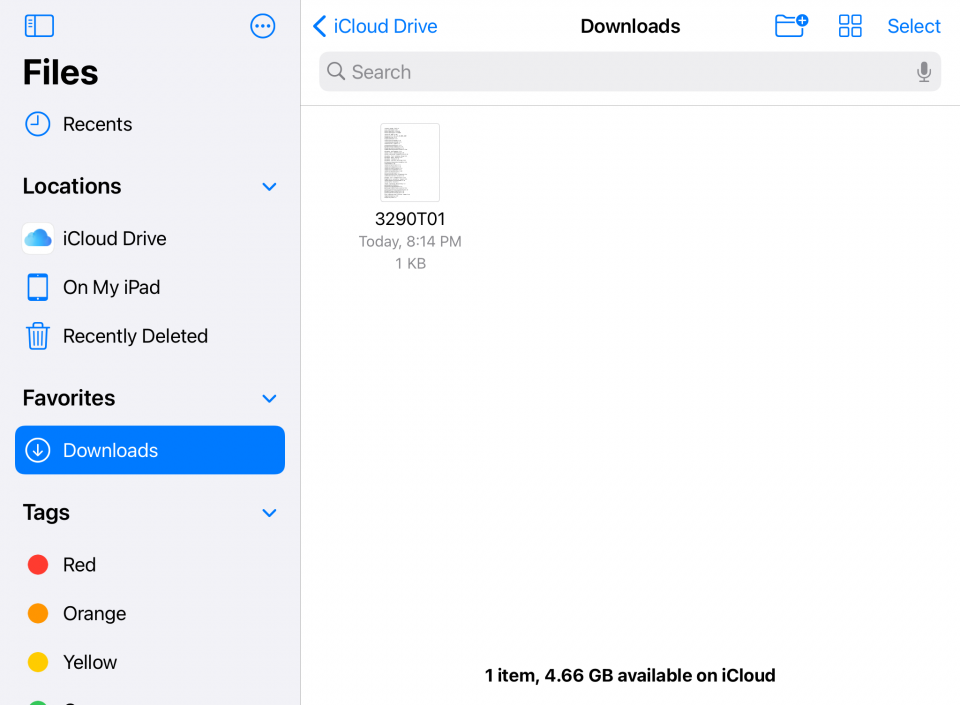
- Log in using ‘psychlab\LOGON’ (where LOGON is your UCLA Logon ID). Your password is your UID (your 9-digit University ID number).