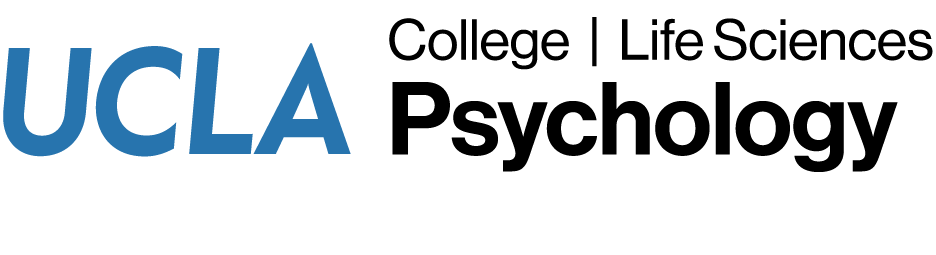Remote access to the Psychology computer labs is available to Psychology undergraduate and graduate students. If you need help with remote access, please submit a helpdesk request.
Note: remote access sessions are limited to 6 hours. Data saved on remote access computers will not be preserved; please make sure your work is saved to cloud storage (Box, Google Drive), or emailed to yourself.
Mac Instructions
- Install the Mac Remote Desktop client.
- Connect to VPN. Note: VPN requires DUO Multi-Factor Authentication (MFA).
- Browse to our UCLA Psychology – Remote Computer Access page.
- Click the Connect button for an available computer.
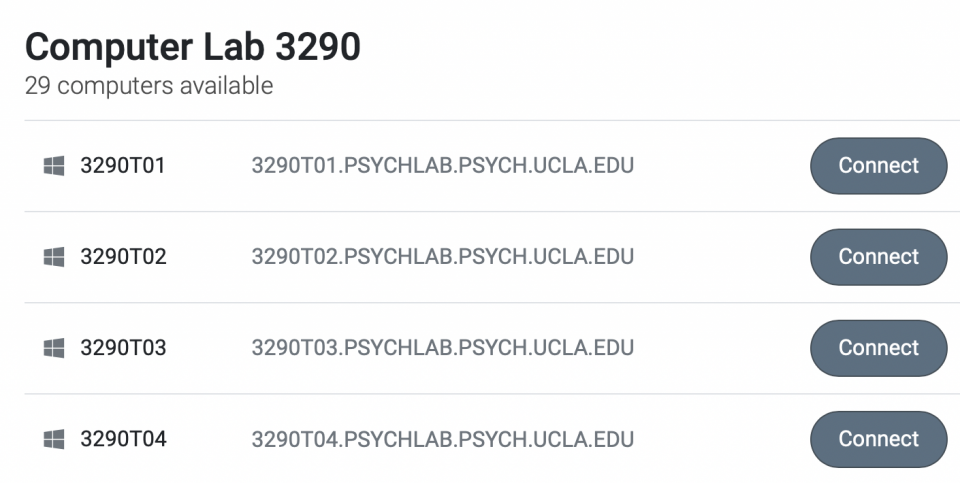
- Click the Download button.
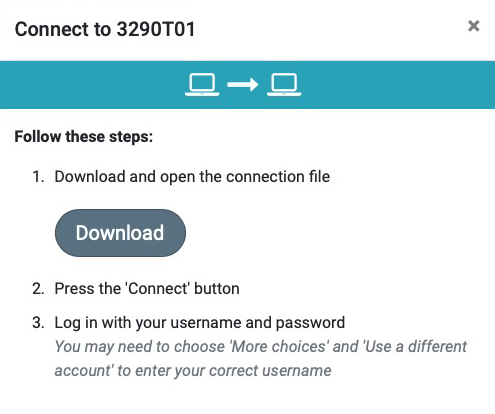
- Depending on your browser settings, you may need to locate the .rdp file in your Downloads folder and double-click that file to launch the Remote Desktop client.
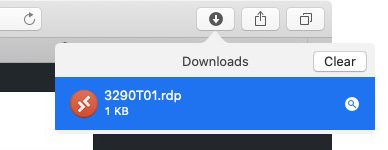
- Log in using ‘psychlab\LOGON’ (where LOGON is your UCLA Logon ID). Your password is your UID (your 9-digit University ID number).
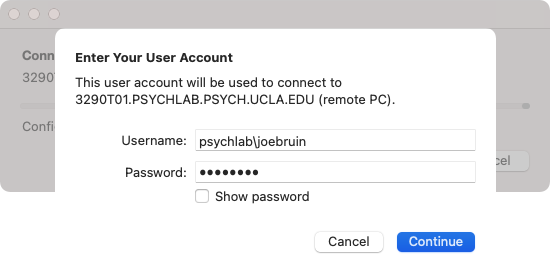
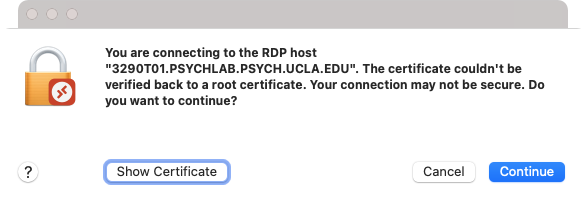
- Note: depending on your computer, and your network connection, it may take up to a minute to log into a remote computer.