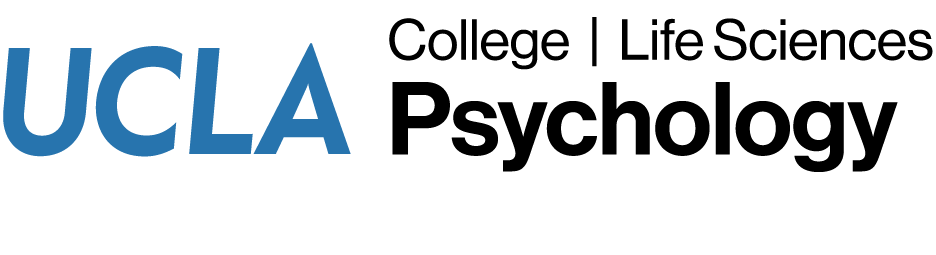Accessing Phoebe Server using Windows or a Mac
To access the Phoebe server when using campus wireless, or when off campus, you will need a VPN Client.
If you have trouble installing or using VPN, please submit a helpdesk request.
- Open File Explorer.
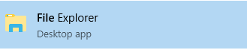
- Select This PC.
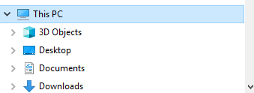
- Select the Computer tab and then Map Network Drive.
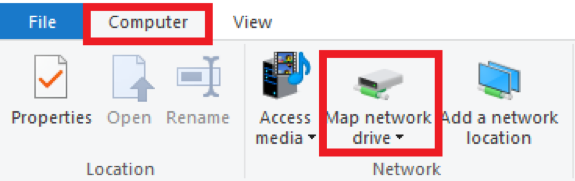
- Select any available drive (in this example we use X:), and enter:
\\phoebe.psych.ucla.edu\Users\PsychLab
The server location will be specific your unit/lab and will be provided by Psychology IT (i.e., replace Users\PsychLab with the provided information).
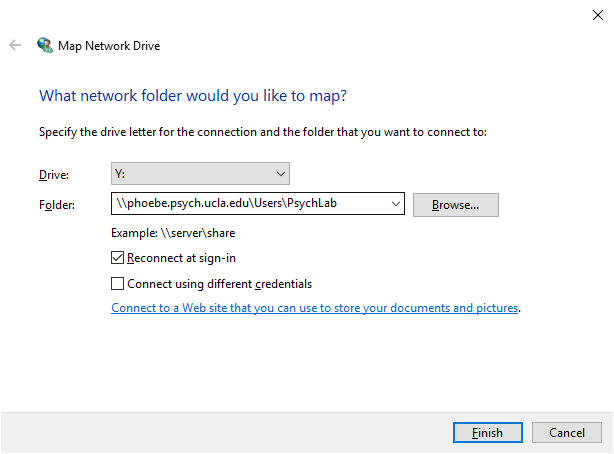
- Enter your network credentials when prompted and click the OK button.
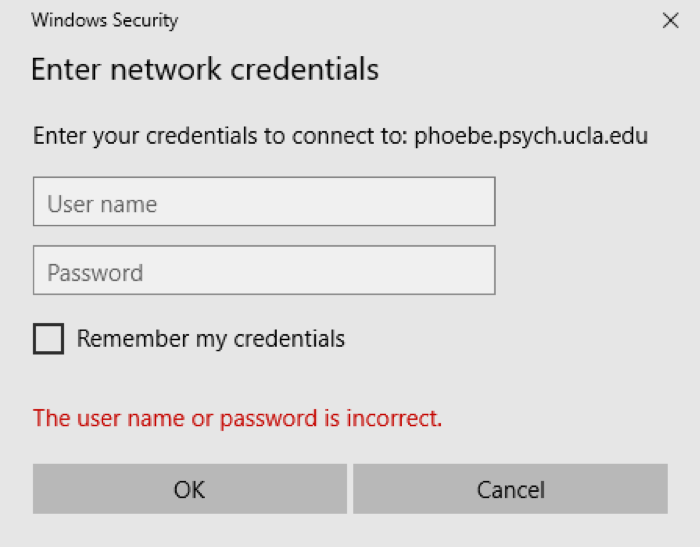
If you need help connecting, please submit a helpdesk request.
- Select Finder -> Go -> Connect to Server…
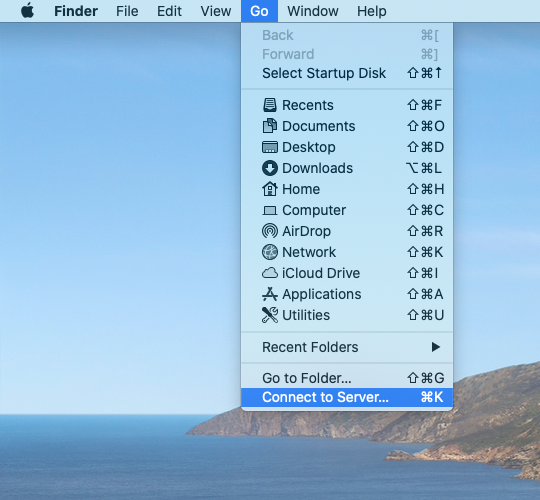
- Enter this server address:
smb://phoebe.psych.ucla.edu/users/psychlabThe server location will be specific to your unit/lab and will be provided by Psychology IT (i.e., replace users/psychlab with the provided information).
Click the Connect button.
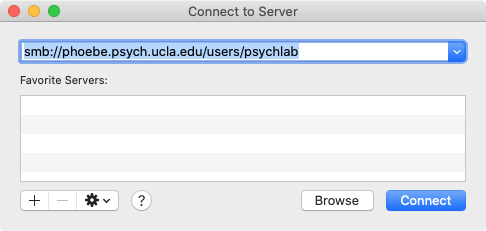
- If prompted, click the Connect button to continue.
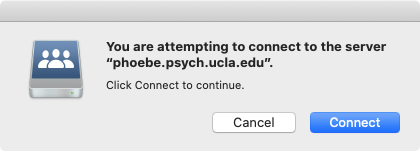
- Select Registered User.
Enter your username and password, and click the Connect button.
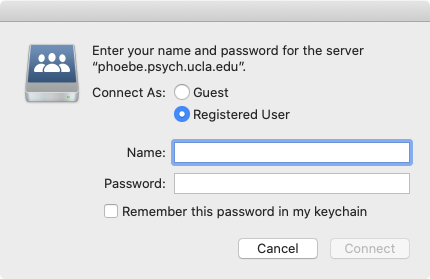
If you need help connecting, please submit a helpdesk request.